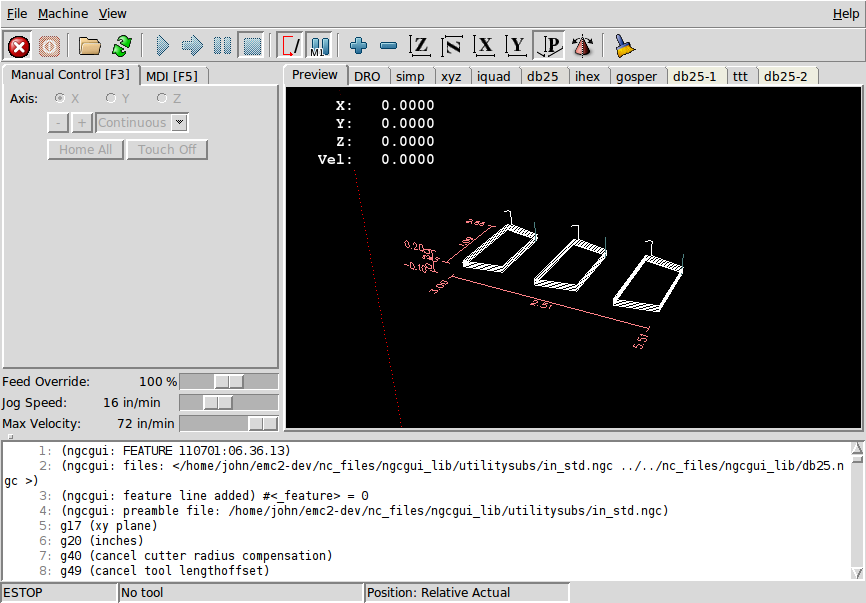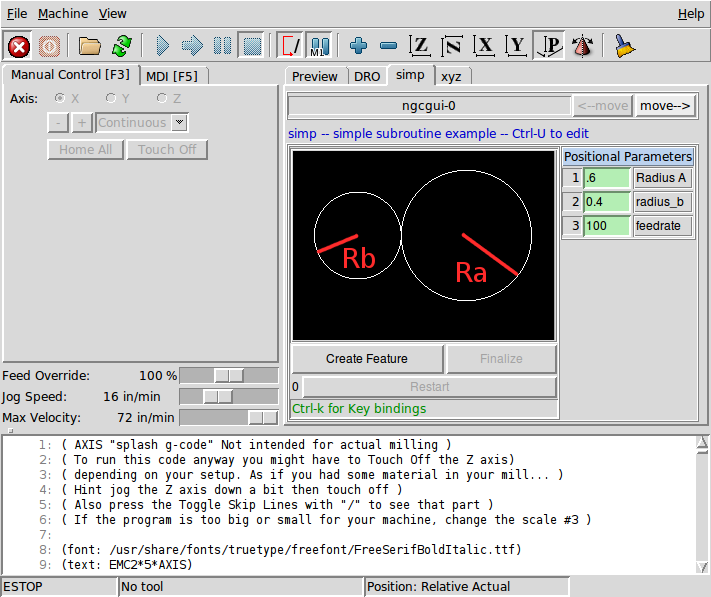1. Overview
-
NGCGUI is a utility for using LinuxCNC subroutines.
-
NGCGUI can run as a standalone application or be embedded in multiple tab pages in the axis gui
-
Multiple copies of the same subroutine can be created
-
Subroutines can be concatenated together to form a complete multiple step program
-
New subroutines can be added on the fly
NGCGUI is a powerful tool for building g-code programs from subroutines on the fly. Subroutines can be concatenated to build a complete program. Multiple instances of a subroutine can be used to perform the same task in different locations on the part. Any valid g-code can be used in the subroutine.
2. Demo Configs
Three demo configurations are are located in the sim directory of the LinuxCNC configuration picker. The configuration picker is on the main menu Applications > CNC > LinuxCNC.
-
ngcgui - a comprehensive example that contains these subroutines
-
simp - a simple subroutine example that creates two circles
-
xyz - creates a box based on two opposite corners
-
iquad - creates an internal quadrilateral
-
db25 - creates a DB25 plug cutout
-
ihex - creates an interal hexagon
-
gosper - a recursion demo
-
Custom - load other ngcgui-compatible subfiles
-
ttt - True Type Tracer creates text for engraving
-
-
ngcgui-lathe - an example with lathe subroutines
-
id - bores the inside diameter
-
od - turns the outside diameter
-
taper-od - turns a taper on the outside diameter
-
Custom - creates custom tabs
-
-
ngcgui-simple - a simple example
-
simp - a simple subroutine example that creates two circles
-
xyz - creates a box based on two opposite corners
-
To view the demonstration subroutines press the E-Stop
 then Machine Power
then Machine Power
 then Home All. Pick a ngcgui tab and press
Create Feature then Finalize. Now press the Run
then Home All. Pick a ngcgui tab and press
Create Feature then Finalize. Now press the Run
 button to watch it run.
button to watch it run.
|
Note
|
The demonstration subroutines should run on the simualated machine configurations included in the distribution. A user should always understand the behavior and purpose of a program before running on a real machine. |
3. Libraries
The simulation configs for ngcgui use links to non-user-writable LinuxCNC libraries for:
-
ngcgui-compatible subfiles - ngcgui_lib
-
Helper subroutines - ngcgui_lib/utilitysubs
-
User M files - ngcgui_lib/mfiles
These libraries are defined by the ini file items:
[RS274NGC] SUBROUTINE_PATH = ../../../nc_files/ngcgui_lib:../../../nc_files/ngcgui_lib/utilitysubs USER_M_PATH = ../../../nc_files/ngcgui_lib/mfiles
|
Note
|
These are long lines (not continued on multiple lines) that specify the directories used in a search patch. The directory names are separated by colons (:) |
A user can create new directories for their own subroutines and M-files and add them to the search path(s).
For example, a user could create directories from the terminal.
mkdir /home/myusername/mysubs mkdir /home/myusername/mymfiles
And then create or copy files to these user-writable directories. For instance, a user might create a ngcgui-compatible subfile named:
/home/myusername/mysubs/example.ngc
The ini file must be edited to include new subfiles and to augment the path(s). For this example:
[RS274NGC] ... SUBROUTINE_PATH = /home/myusername/mysubs:../../../nc_files/ngcgui_lib:../../../nc_files/ngcgui_lib/utilitysubs USER_M_PATH = /home/myusername/mymfiles:../../../nc_files/ngcgui_lib/mfiles [DISPLAY] NGCGUI_SUBFILE = example.ngc
LinuxCNC and ngcgui use the first file found when searching directories in a search path. With this behavior, you can supersede an ngcgui_lib subfile by placing a subfile with an identical name in a directory that is found earlier in the path search. More information can be found in the INI chapter of the Integrators Manual.
4. Embedding NGCGUI in Axis
Several NGCGUI examples are included with LinuxCNC and are located in the sim/ngcgui directory.
4.1. INI File
The following INI file items for NGCGUI go in the [DISPLAY] section.
-
TKPKG = Ngcgui 1.0 - the main NGCGUI package (must precede Ngcguittt)
-
TKPKG = Ngcguittt 1.0 - the True Type Tracer package for generating text for engraving.
-
NGCGUI_FONT = Helvetica -12 normal - specifices the font
-
NGCGUI_PREAMBLE = in_std.ngc - the preamble file to be added in front of the subroutines. When concatenating several subroutines this is only added once.
-
NGCGUI_SUBFILE = simp.ngc - creates a tab from the named subroutine
-
NGCGUI_SUBFILE = "" - creates a custom tab
-
NGCGUI_OPTIONS = opt1 opt2 … - NGCGUI options
-
nonew - disallow making a new custom tab
-
noremove - disallow removing any tab page
-
noauto - no auto send (makeFile, then manually send)
-
noiframe - no internal image, image on separate top level
-
-
TTT = truetype-tracer - the truetype tracer program
-
TTT_PREAMBLE = in_std.ngc - Optional, specifies filename for preamble used for ttt created subfiles
This is an example of embedding NGCGUI into Axis. The subroutines need to be in a directory specified by the [RS274NGC]SUBROUTINE_PATH. Some example subroutines use other subroutines so check to be sure you have the dependences, if any, in a SUBROUTINE_PATH directory. Some subroutines may use custom Mfiles which must be in a directory specified by the [RS274NGC]USER_M_PATH.
|
Note
|
This is not a complete INI the items show are what is used by ngcgui. Many additional items are required by LinuxCNC to have a complete INI file. |
[RS274NGC] ... SUBROUTINE_PATH = ../../../nc_files/ngcgui_lib:../../../ngcgui_lib/utilitysubs USER_M_PATH = ../../../nc_files/ngcgui_lib/mfiles [DISPLAY] TKPKG = Ngcgui 1.0 TKPKG = Ngcguittt 1.0 # Ngcgui must precede Ngcguittt NGCGUI_FONT = Helvetica -12 normal # specify filenames only, files must be in [RS274NGC]SUBROUTINE_PATH NGCGUI_PREAMBLE = in_std.ngc NGCGUI_SUBFILE = simp.ngc NGCGUI_SUBFILE = xyz.ngc NGCGUI_SUBFILE = iquad.ngc NGCGUI_SUBFILE = db25.ngc NGCGUI_SUBFILE = ihex.ngc NGCGUI_SUBFILE = gosper.ngc # specify "" for a custom tab page NGCGUI_SUBFILE = "" #NGCGUI_SUBFILE = "" use when image frame is specified if # opening other files is required # images will be put in a top level window NGCGUI_OPTIONS = #NGCGUI_OPTIONS = opt1 opt2 ... # opt items: # nonew -- disallow making a new custom tab # noremove -- disallow removing any tab page # noauto -- no auto send (makeFile, then manually send) # noiframe -- no internal image, image on separate top level TTT = truetype-tracer TTT_PREAMBLE = in_std.ngc PROGRAM_PREFIX = ../../nc_files
4.2. Truetype Tracer
Ngcgui_ttt provides support for truetype-tracer (v4). It creates an axis tab page which allows a user to create a new ngcgui tab page after entering text and selecting a font and other parameters. (Truetype-tracer must be installed independently).
To embed ngcgui_ttt in axis, specify the following items in addition to ngcgui items:
Item: [DISPLAY]TKPKG = Ngcgui_ttt version_number
Example: [DISPLAY]TKPKG = Ngcgui_ttt 1.0
Note: Mandatory, specifies loading of ngcgui_ttt in an axis tab page named ttt.
Must follow the TKPKG = Ngcgui item.
Item: [DISPLAY]TTT = path_to_truetype-tracer
Example: [DISPLAY]TTT = truetype-tracer
Note: Optional, if not specified, attempt to use /usr/local/bin/truetype-tracer.
Specify with absolute pathname or as a simple executable name
in which case the user PATH environment will used to find the program.
Item: [DISPLAY]TTT_PREAMBLE = preamble_filename
Example: [DISPLAY]TTT_PREAMBLE = in_std.ngc
Note: Optional, specifies filename for preamble used for ttt created subfiles.
4.3. INI Examples
Ngcgui uses the EMC search path to find files.
The search path begins with the standard directory specified by:
[DISPLAY]PROGRAM_PREFIX
followed by multiple directories specfied by:
[RS274NGC]SUBROUTINE_PATH
Directories may be specifed as absolute paths or relative paths.
Example: [DISPLAY]PROGRAM_PREFIX = /home/myname/emc2/nc_files Example: [DISPLAY]PROGRAM_PREFIX = ~/emc2/nc_files Example: [DISPLAY]PROGRAM_PREFIX = ../../../nc_files
An absolute path beginning with a "/" specifies a complete filesystem location. A path beginning with a "~/" specifies a path starting from the user’s home directory. A path beginning with "~username/" specifies a path starting in username’s home directory.
Relative paths are based on the startup directory which is the directory containing the ini file. Using relative paths can facilitate relocation of configurations but requires a good understanding of linux path specifiers.
./d0 is the same as d0, e.g., a directory named d0 in the startup directory ../d1 refers to a directory d1 in the parent directory ../../d2 refers to a directory d2 in the parent of the parent directory ../../../d3 etc.
Multiple directories can be specified with [RS274NGC]SUBROUTINE_PATH by separating them with colons. The following example illustrates the format for multiple directories and shows the use of relative and absolute paths.
Example: [RS274NGC]SUBROUTINE_PATH = ../../../nc_files/ngcgui_lib:../../../nc_files/ngcgui_lib/utilitysubs:/tmp/tmpngc
This is one long line, do not continue on multiple lines. When emc and/or ngcgui searches for files, the first file found in the search is used.
EMC (and NGCGUI) must be able to find all subroutines including helper routines that are called from within NGCGUI subfiles. It is convenient to place utility subs in a separate directory as indicated in the example above.
The distribution includes the ngcgui_lib directory and demo files for preambles, subfiles, postambles and helper files. To modify the behavior of the files, you can copy any file and place it in an earlier part of the search path. The first directory searched is [DISPLAY]PROGRAM_PREFIX. You can use this directory but it is better practice to create dedicated directory(ies) and put them at the beginning of the [RS274NGC]SUBROUTINE_PATH.
In the following example, files in /home/myname/emc2/mysubs will be found before files in ../../../nc_files/ngcgui_lib.
Example: [RS274NGC]SUBROUTINE_PATH = /home/myname/emc2/mysubs:../../../nc_files/ngcgui_lib:../../../nc_files/ngcgui_lib/utilitysubs
New users may inadvertently try to use files that are not structured to be compatible with ngcgui requirements. Ngcgui will likely report numerous errors if the files are not coded per its conventions. Good practice suggests that ngcgui-compatible subfiles should be placed in a directory dedicated to that purpose and that preamble, postamble, and helper files should be in separate directory(ies) to discourage attempts to use them as subfiles. Files not intended for use as subfiles can include a special comment: "(not_a_subfile)" so that ngcgui will reject them automatically with a relevant message.
To embed ngcgui in axis, specify the following items in the inifile:
Item: [DISPLAY]PROGRAM_PREFIX = dirname
Example: [DISPLAY]PROGRAM_PREFIX = ../../../nc_files
Note: Mandatory and needed for numerous emc functions
It is the first directory used in the search for files
Item: [RS274NGC]SUBROUTINE_PATH = dirname1:dirname2:dirname3 ...
Example: [RS274NGC]SUBROUTINE_PATH = ../../../nc_files/ngcgui_lib:../../../nc_files/ngcgui_lib/utilitysubs
Note: Optional, but very useful to organize subfiles and utility files
otem: [DISPLAY]TKPKG=Ngcgui version_number
Example: [DISPLAY]TKPKG=Ngcgui 1.0
Note: Mandatory, specifies loading of ngcgui axis tab pages
Item: [DISPLAY]NGCGUI_FONT = font_descriptor
Example: [DISPLAY]NGCGUI_FONT = Helvetica -12 normal
Note: Optional, font_descriptor is a tcl-compatible font specifier
with items for fonttype -fontsize fontweight
Default is: Helvetica -10 normal
Item: [DISPLAY]NGCGUI_SUBFILE = subfile_filename
Example: [DISPLAY]NGCGUI_SUBFILE = simp.ngc
Example: [DISPLAY]NGCGUI_SUBFILE = xyz.ngc
Example: [DISPLAY]NGCGUI_SUBFILE = ""
Note: Use one or more items to specify ngcgui-compatible
subfiles that require an axis tab page on startup.
A "Custom" tab will be created when the filename is "".
A user can use a "Custom" tab to browse the file system
and identify preamble, subfile, and postamble files.
Item: [DISPLAY]NGCGUI_PREAMBLE = preamble_filename
Example: [DISPLAY]NGCGUI_PREAMBLE = in_std.ngc
Note: Optional, when specified, the file is prepended to all subfiles.
Files created with "Custom" tab pages use the preamble specified
with the page.
Item: [DISPLAY]NGCGUI_POSTAMBLE = postamble_filename
Example: [DISPLAY]NGCGUI_POSTAMBLE = bye.ngc
Note: Optional, when specified, the file is appended to all subfiles.
Files created with "Custom" tab pages use the postamble specified
with the page.
Item: [DISPLAY]NGCGUI_OPTIONS = opt1 opt2 ...
Example: [DISPLAY]NGCGUI_OPTIONS = nonew noremove
Note: Multiple options are separated by blanks.
By default, ngcgui configures tab pages so that:
1) a user can make new tabs
2) a user can remove tabs (except for the last remaining one)
3) finalized files are automatically sent to axis
4) an image frame (iframe) is made available to display
an image for the subfile
The options nonew, noremove, noauto, noiframe respectively
disable these default behaviors.
By default, if an image (.png,.gif,jpg,pgm) file
is found in the same directory as the subfile, the
image is displayed in the iframe. Specifying
the noiframe option makes available additional buttons
for selecting a preamble, subfile, and postamble and
additional checkboxes. Selections of the checkboxes
are always available with special keys:
Ctrl-R Toggle "Retain values on Subfile read"
Ctrl-E Toggle "Expand subroutine"
Ctrl-a Toggle "Autosend"
(Ctrl-k lists all keys and functions)
If noiframe is specified and an image file is found,
the image is displayed in a separate window and
all functions are available on the tab page.
The NGCGUI_OPTIONS apply to all ngcgui tabs except that the
nonew, noremove, and noiframe options are not applicable
for "Custom" tabs. Do not use "Custom" tabs if you want
to limit the user's ability to select subfiles or create
additional tab pages.
5. Subroutine Requirements
An NGCGUI-compatible subfile contains a single subroutine definition. The name of the subroutine must be the same as the filename (not including the .ngc suffix). LinuxCNC supports named or numbered subroutines, but only named subroutines are compatible with NGCGUI. For more information see the O-Codes Chapter.
The first non-comment line should be a sub statement. The last non-comment line should be a endsub statement.
o<examp> sub BODY_OF_SUBROUTINE o<examp> endsub
The body of the subroutine should begin with a set of statements that define local named parameters for each positional parameter expected for the subroutine call. These definitions must be consecutive beginning with #1 and ending with the last used parameter number. Definitions must be provided for each of these parameters (no omissions).
#<xparm> = #1 #<yparm> = #2 #<zparm> = #3
LinuxCNC considers all numbered parameters in the range #1 thru #30 to be calling parameters so ngcgui provides entry boxes for any occurence of parameters in this range. It is good practice to avoid use of numbered parameters #1 through #30 anywhere else in the subroutine. Using local, named parameters is recommended for all internal variables.
Each defining statement may optionally include a special comment and a default value for the parameter.
#<vname> = #n (=default_value) or #<vname> = #n (comment_text) or #<vname> = #n (=default_value comment_text)
#<xparm> = #1 (=0.0) #<yparm> = #2 (Ystart) #<zparm> = #3 (=0.0 Z start setting)
If a default_value is provided, it will be entered in the entry box for the parameter on startup.
If comment_text is included, it will be used to identify the input instead of the parameter name.
Notes on global named parameters (#<_globalname>) and ngcgui:
As in many programming languages, use of globals is powerful but can often lead to unexpected consequences. In LinuxCNC, existing global named parameters will be valid at subroutine execution and subroutines can modify or create global named parameters.
The use of global named parameters as inputs to subroutines is discouraged because such usage requires the establishment and maintenance of a well-defined global context that is problematic to maintain. Using numbered parameters #1 thru #30 as subroutine inputs should be sufficient to satisfy a wide range of design requirements.
Declining Feature: Ngcgui includes some support for global named input parameters but usage is deprecated and not documented here. Use of global named input parameters will not be supported with linuxCNC2.6.
While input global named parameters are discouraged, emc subroutines must use global named parameters for returning results. Since ngcgui-compatible subfiles are aimed at gui usage, return values are not a common requirement. However, ngcgui is useful as a testing tool for subroutines which do return global named parameters and it is common for ngcgui-compatible subfiles to call utility subroutine files that return results with global named parameters.
To support these usages, ngcgui ignores global named parameters that include a colon (:) character in their name. Use of the colon (:) in the name prevents ngcgui from making entryboxes for these parameters.
o<examp> sub ... #<_examp:result> = #5410 (return the current tool diameter) ... o<helper> call [#<x1>] [#<x2>] (call a subroutine) #<xresult> = #<_helper:answer> (localize immediately the helper result) #<_helper:answer> = 0.0 (nullify global named parameter used by subroutine) ... o<examp> endsub
In the above example, the utility subroutine will be found in a separate file named helper.ngc. The helper routine returns a result in a global named parameter named #<_helper:answer.
For good practice, the calling subfile immediately localizes the result for use elsewhere in the subfile and the global named parameter used for returning the result is nullified in an attempt to mitigate its inadvertent use elsewhere in the global context. (A nullification value of 0.0 may not always be a good choice).
Ngcgui supports the creation and concatenation of multiple features for a subfile and for multiple subfiles. It is sometimes useful for subfiles to determine their order at runtime so ngcgui inserts a special global parameter that can be tested within subroutines. The parameter is named #<_feature:>. Its value begins with a value of 0 and is incremented for each added feature.
A special info comment can be included anywhere in an ngcgui-compatible subfile. The format is:
(info: info_text)
The info_text is displayed near the top of the ngcgui tab page in axis.
Files not intended for use as subfiles can include a special comment so that ngcgui will reject them automatically with a relevant message.
(not_a_subfile)
An optional image file (.png,.gif,.jpg,.pgm) can accompany a subfile. The image file can help clarify the parameters used by the subfile. The image file should be in the same directory as the subfile and have the same name with an appropriate image suffix, e.g. the subfile examp.ngc could be accompanied by an image file examp.png. Ngcgui attempts to resize large images by subsampling to a size with maximum width of 320 and maximum height of 240 pixels.
None of the conventions required for making an ngcgui-compatible subfile preclude its use as general purpose subroutine file for LinuxCNC.
The LinuxCNC distribution includes a library (ngcgui_lib directory) that includes both example ngcgui-compatible subfiles and utility files to illustrate the features of LinuxCNC subroutines and ngcgui usage.
Additional user sumitted subroutines can be found on the Forum in the Subroutines Section.
6. DB25 Example
The following shows the DB25 subroutine. In the first photo you see where you fill in the blanks for each variable.
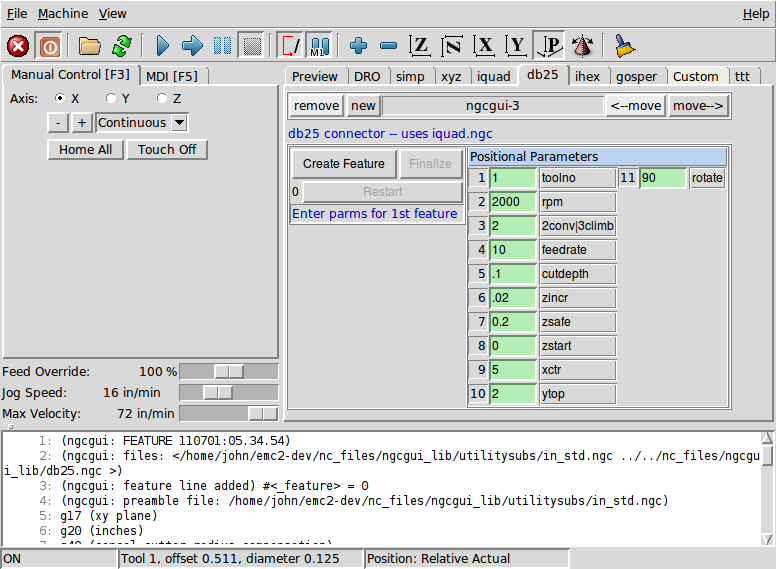
This photo shows the backplot of the DB25 subroutine.
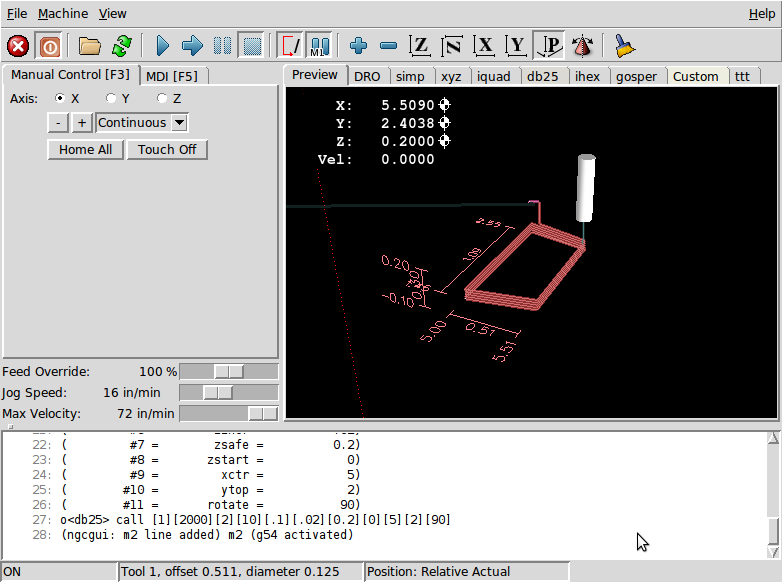
This photo shows the use of the new button and the custom tab to create three DB25 cutouts in one program.